How to transfer Hyperverse Rewards to another account
Today, let’s learn how to transfer your rewards to another Hyperverse account. This is useful especially while purchasing a new membership plan on another Hyperverse account (Please note only 50% of the total can be utilized to buy these membership plans. For e.g only 150 HU can be utilized to buy a 300 HU membership package, the Remaining 150 HU should be deposited).
So basically if you have a downline who wants to buy a membership package, you can utilize your own rewards to buy his/her membership plans.
Please note that there is no limit on sending these rewards. For e.g. You can even send 1 HU to another account easily.
To check your rewards, go to to “Manage”:
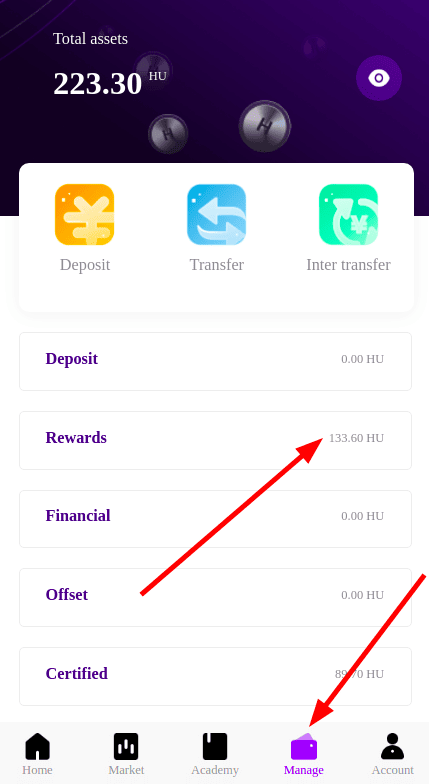
In this case, we have 133.60 HU in our “Rewards”. Hence this is the maximum amount that can be sent to another account.
Here’s the step-by-step process to transfer rewards to another account:
1. Now tap on “Inter transfer”
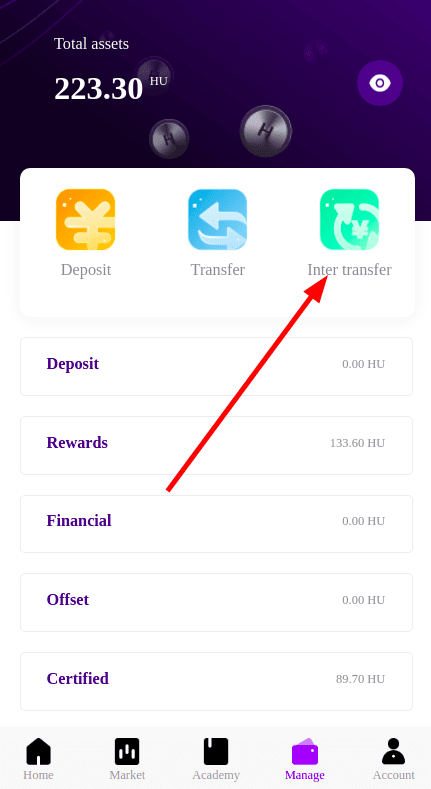
IMPORTANT: We need to first transfer our “Rewards” to the “Offset” section. Sending “Rewards” directly is not available. And please note that this is an irreversible process. Once you send the amount to the “Offset” section, it CANNOT be again sent to “Rewards”.
2. Then tap here and select “Offset Account”
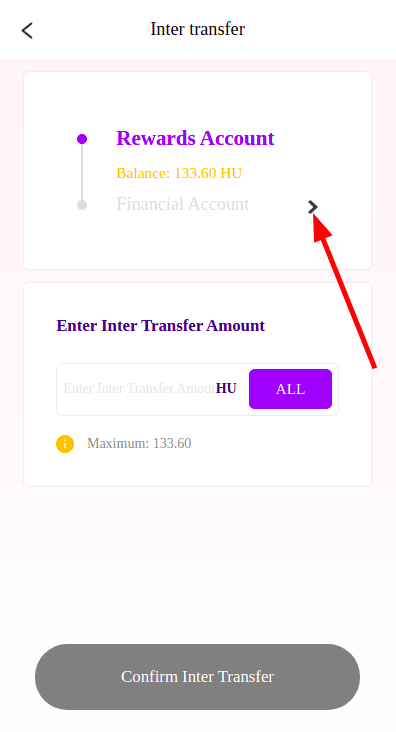
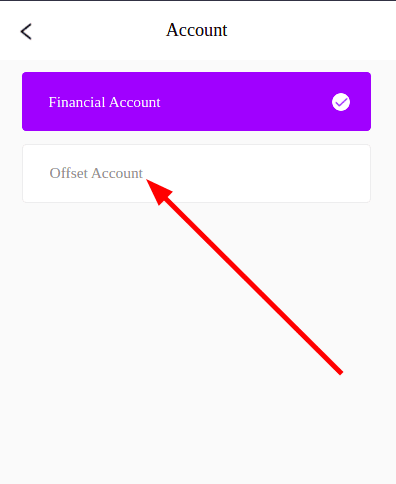
VERY IMPORTANT: By default, you can see above in the screenshot that it’s currently set to “Financial Account”. If you forget to change to “Offset Account”, then your rewards will be transferred to “Financial Account” and this is an irreversible process. If you end up sending your rewards to the “Financial Account” by mistake, the only option is to withdraw your funds.
3. Make sure it’s “Offset Account” here, tap “All” or enter your desired amount. Then tap on “Confirm Inter Transfer”.
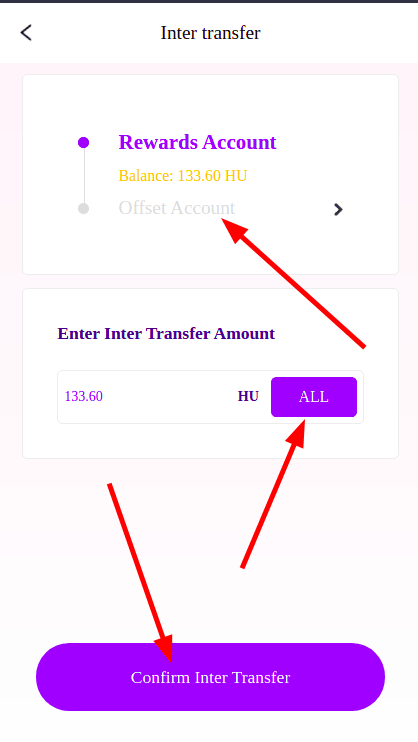
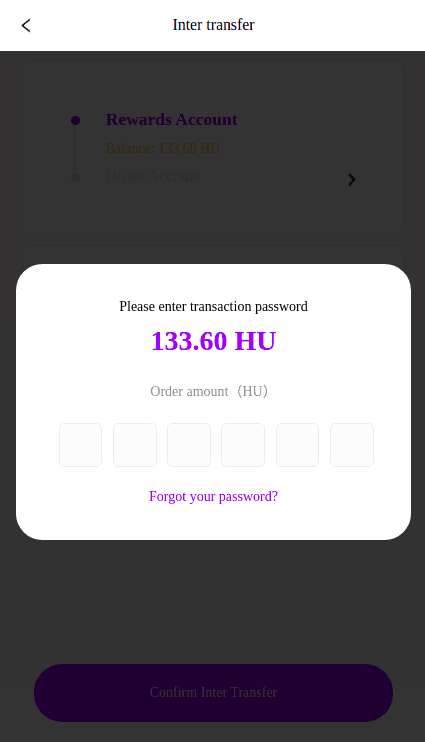

Enter your transaction password. Congratulations! You’ve successfully inter-transferred your “Rewards” to the “Offset” account.
Now you need to transfer your “Offset” to another Hyperverse account.
First, check your “Offset” balance:
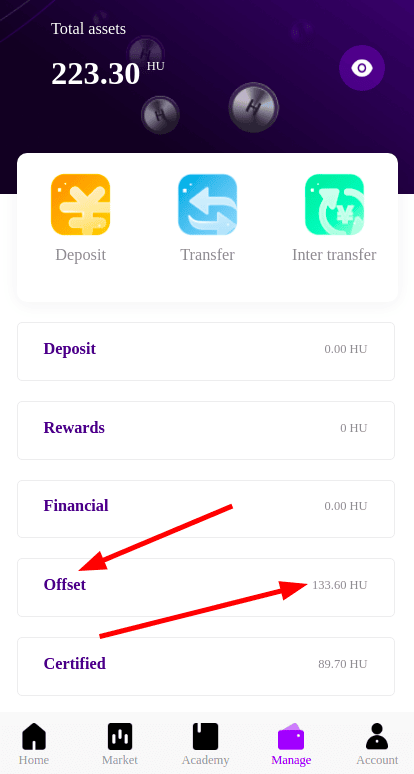
4. Now tap on “Transfer”
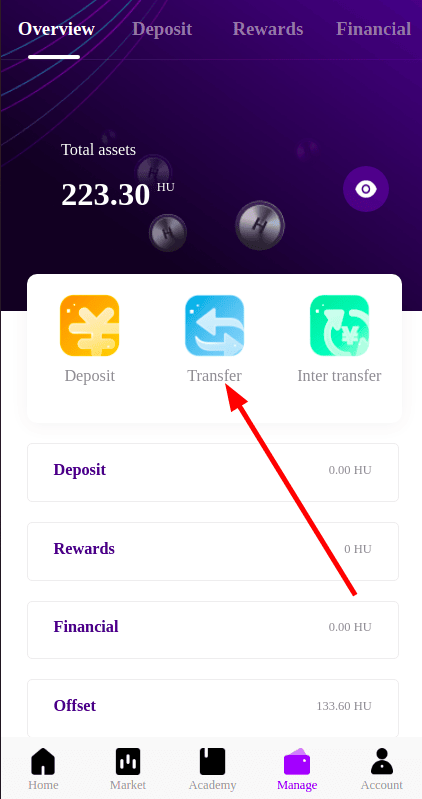
5. Enter the username of the Hyperverse account which you want to transfer your “Offset” to.
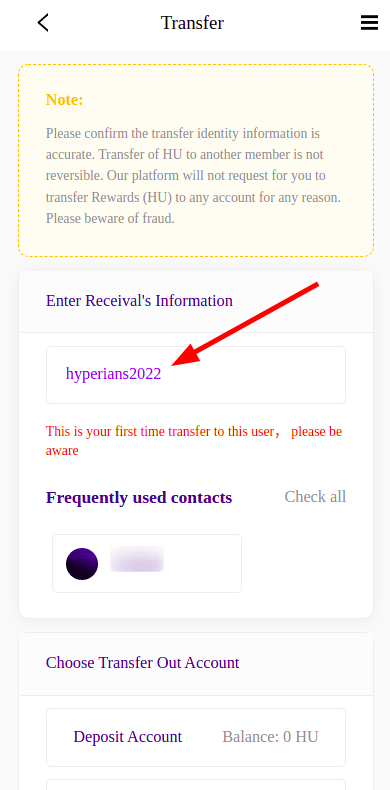
6. Select “Offset Account” and enter the amount you want to transfer, tap on “Confirm transfer”.
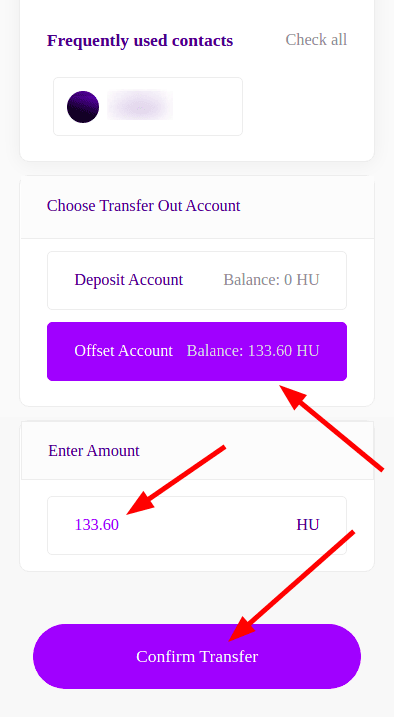
Enter your transaction password. Congratulations! You’ve successfully transferred your “Offset” to another Hyperverse account. The amount now will be seen in the “Offset” section of the account you transferred to.